基于echarts的hexo博客热力图
最近觉得博客的 archive 页太空旷了,和首页雷同,且文章多了之后,archieve 页很长。archive 页平时也不做停留,基本没有意义。因此,我决定改造一下 archive,修复并添加一些东西。首先是历史文章要支持展开和收起,这样,archive 页面就不会过长了。然后,仿照 github contribution, 做一个 博客热力图,记录历史文章提交日历图。
展开/收起控件添加
在年份上添加一个 onclick 事件,来控制对应年份文章的 display 属性。难点是原模板中年份 div 和 post-item div 是平级的,即:
<div class="year"></div>
<div class="post-item"></div>
<div class="post-item"></div>
<div class="post-item"></div>
...
<div class="year"></div>
<div class="post-item"></div>
<div class="post-item"></div>
<div class="post-item"></div>
...
这样兄弟选择器是没法只选中对应的年份的所有文章的。解决方法是给文章的 div 添加对应的年份 class,如'y2023'.并且给 onclick 事件传入年份变量。
post contribution
echarts 是一个开源的图表库,支持创建丰富类型的图表,且配置性高。
echarts 使用手册 https://echarts.apache.org/handbook/zh/get-started/
开始并不顺利,安装就卡住了。按照'hexo echarts'去 google,得到的方案是装一个 npm 包,但是实际上无效,图表没有被解析。后来用了质朴的 cdn 导入方式才成功。安装成功后,跑了一个 demo 也成功了,可是实现我的定制化需求时又犯了难。我的需求是,显示过去一年内,每天的文章创建数。echarts 有很多配置项,不看文档是搞不清楚的。然而,配置项文档都是文字说明,没有对应的效果展示。还好,有 chatgpt。描述好需求,gpt 给出了非常接近的答案,再经过几轮问答补充细节后,我想要的效果就达成了。
接着是数据的问题。我一开始的想法是,先在 ejs 中遍历 site.posts,获得一个键为日期,值为当日发布文章数的对象。然后创建一个数据生成函数,遍历近一年的每一天,从之前的对象中取值。但是,当我实现到一半,发现一个问题:ejs 创建的对象,无法被 script 标签读到。又是 gpt 给出了解决方案:将对象绑定在全局 window 上。
完整代码:
<div id="main" style="width:100%; height:300px; margin: 0 auto"></div>
<%
const postsCountByDate = {};
site.posts.each((item, index) => {
let postDate = new Date(item.date);
// 获取年、月、日
let formattedDate = postDate.getFullYear() + '-' + (postDate.getMonth() + 1) + '-' + postDate.getDate();
postsCountByDate[formattedDate] = (postsCountByDate[formattedDate] || 0) + 1;
});
%>
<script>
// 将 postsCountByDate 绑定到全局对象 window 上
window.postsCountByDate = <%- JSON.stringify(postsCountByDate) %>;
</script>
<script type="text/javascript">
var chartDom = document.getElementById('main');
var myChart = echarts.init(chartDom);
var option;
function generateRandomData(startDate, endDate) {
let currentDate = new Date(startDate);
const endDateObj = new Date(endDate);
const data = [];
while (currentDate <= endDateObj) {
let formattedCur = currentDate.getFullYear() + '-' + (currentDate.getMonth() + 1) + '-' + currentDate.getDate();
const val = postsCountByDate[formattedCur] || 0
// const val = Math.floor(Math.random() * 100); // 生成 0 到 99 之间的随机数
data.push([currentDate.toLocaleDateString(), val]);
currentDate.setDate(currentDate.getDate() + 1);
}
return data;
}
const startDate = new Date(); //
startDate.setFullYear(startDate.getFullYear() - 1); // 一年前的日期 e.g 2023.1.10
const endDate = new Date(); // 当前日期 e.g 2024.1.10
const simulatedData = generateRandomData(startDate, endDate);
option = {
title: {
top: 30,
left: 'center',
text: 'Post Contribution'
},
tooltip: {},
visualMap: {
show: true,
min: 0,
max: 3, // 你的数据中的最大值
calculable: true,
orient: 'horizontal',
left: 'right',
bottom: 10,
inRange: {
color: ['#FFFFFF', '#FF0000'] // 白色到其他颜色的渐变色,可以根据需要调整颜色值
},
pieces: [
{ value: 0, color: '#FFFFFF' }, // 将值为0的数据映射到白色
{ min: 1 } // 其他数据按照设定的颜色渐变
]
},
calendar: {
top: 120,
left: 30,
right: 30,
cellSize: ['auto', 13],
range: [startDate, endDate],
itemStyle: {
borderWidth: 0.5
},
yearLabel: { show: false }
},
series: {
type: 'heatmap',
coordinateSystem: 'calendar',
data: simulatedData
}
};
option && myChart.setOption(option);
</script>
附上改造后的 archive 页:
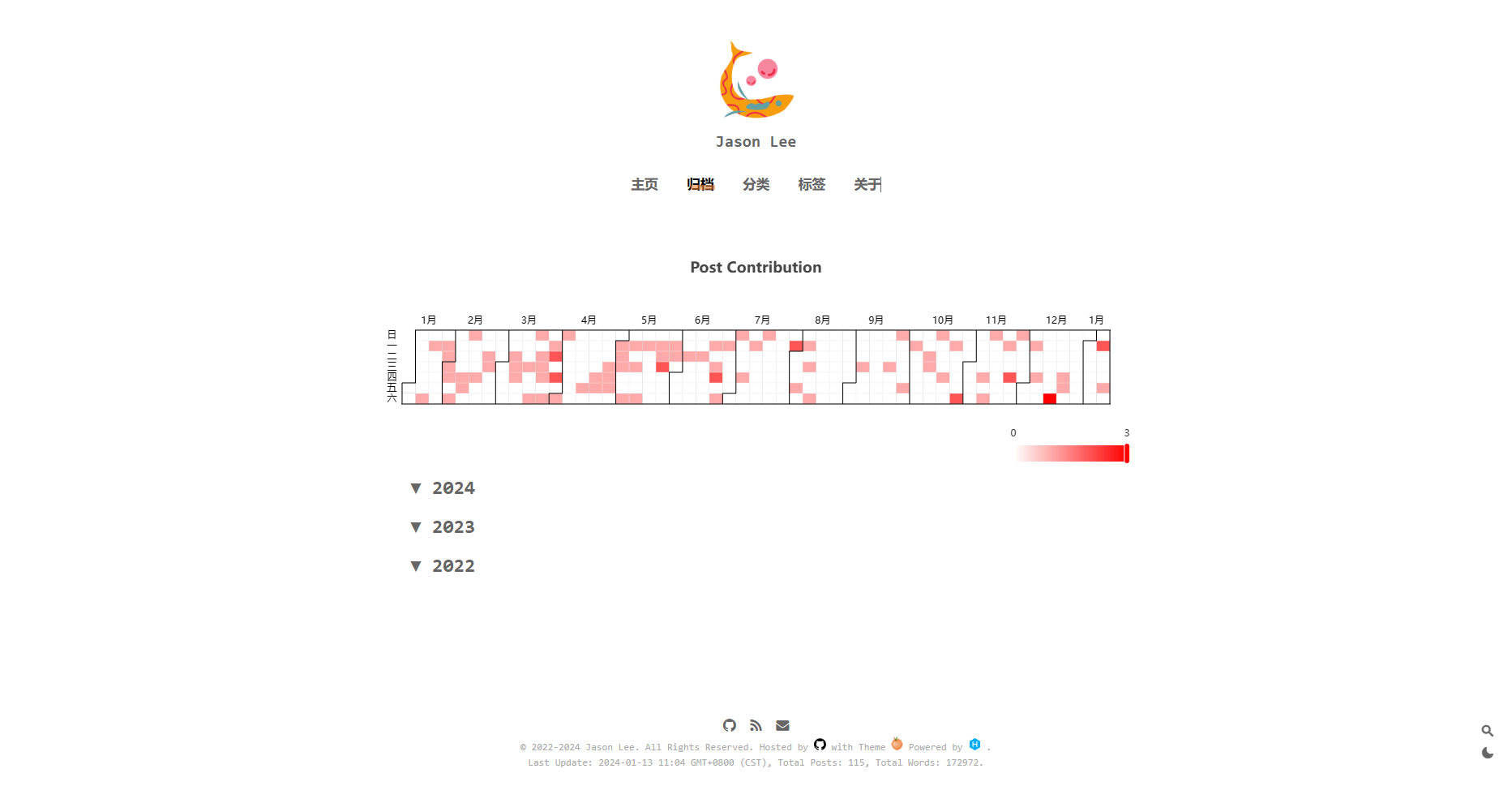
更新
经过一段时间的使用,发现了以下问题:
- 右下角的范围筛选控件很丑,但是删不掉;
- 手机上显示效果很差。
在参考别人博客的类似效果后,我想实现:
- 鼠标悬停在单元��格上显示的是标题;
- 去掉筛选控件
这一次,又是 chatgpt 的答案就几近完美。看来它对 echarts 非常熟悉。
// 获取博客文章数据
const postsCountByDate = {};
site.posts.each((item, index) => {
let postDate = new Date(item.date);
// 获取年、月、日
let formattedDate =
postDate.getFullYear() +
"-" +
(postDate.getMonth() + 1) +
"-" +
postDate.getDate();
let arrofTitle = postsCountByDate[formattedDate] || [];
arrofTitle.push(item.title);
postsCountByDate[formattedDate] = arrofTitle;
});
// heatmap options数据准备
var chartDom = document.getElementById("heatmap");
var myChart = echarts.init(chartDom);
var option;
var dates = Object.keys(postsCountByDate);
var colors = ["#FFFFFF", "#FFCCCC", "#FF9999", "#FF6666", "#FF3333", "#FF0000"];
// 提取数据中的标题
var titles = [];
Object.keys(postsCountByDate).forEach(function (key) {
titles = titles.concat(postsCountByDate[key]);
});
// 计算最大值
var maxCount = Math.max.apply(
null,
Object.values(postsCountByDate).map((arr) => arr.length)
);
// 计算开头结尾时间,作为calendar的range
const startDate = new Date(); //
startDate.setFullYear(startDate.getFullYear() - 1); // 一年前的日期 e.g 2023.1.10
// const startDate = moment().subtract(6, 'months').toDate(); // 6个月前的日期 e.g 2023.7.10
const endDate = new Date(); // 当前日期 e.g 2024.1.10
let startDate_ = new Date(startDate);
let endDate_ = new Date(endDate);
formatted_startDate =
startDate_.getFullYear() +
"-" +
(startDate_.getMonth() + 1) +
"-" +
startDate_.getDate();
formatted_endDate =
endDate_.getFullYear() +
"-" +
(endDate_.getMonth() + 1) +
"-" +
endDate_.getDate();
option = {
title: {
top: 0,
left: "center",
// text: 'Post Contribution'
},
tooltip: {
position: "top",
formatter: function (params) {
var date = params.data[0];
var titles = postsCountByDate[date] || [];
return titles.join("<br>");
},
},
calendar: {
top: "middle",
left: "center",
cellSize: ["auto", 13],
range: [formatted_startDate, formatted_endDate],
itemStyle: {
borderWidth: 0.5,
},
yearLabel: { show: false },
monthLabel: {
nameMap: [
"Jan",
"",
"Mar",
"",
"May",
"",
"Jul",
"",
"Sep",
"",
"Nov",
"",
],
},
dayLabel: { show: true, firstDay: 1, nameMap: "en" },
},
series: {
type: "heatmap",
coordinateSystem: "calendar",
data: dates.map(function (date) {
return [date, postsCountByDate[date].length];
}),
label: {
show: false,
formatter: function (params) {
return params.value[1];
},
},
itemStyle: {
normal: {
color: function (params) {
var count = params.value[1];
var level = Math.ceil(count / (maxCount / colors.length));
level = Math.min(level, colors.length - 1);
return colors[level];
},
},
},
},
};
option && myChart.setOption(option);
// 响应式图表
window.addEventListener("resize", function () {
myChart.resize();
});